Eyedropper
To choose the colour you need from the picture, you need to press and hold on to the screen. You will have a mini circle indicating which colour you choose.
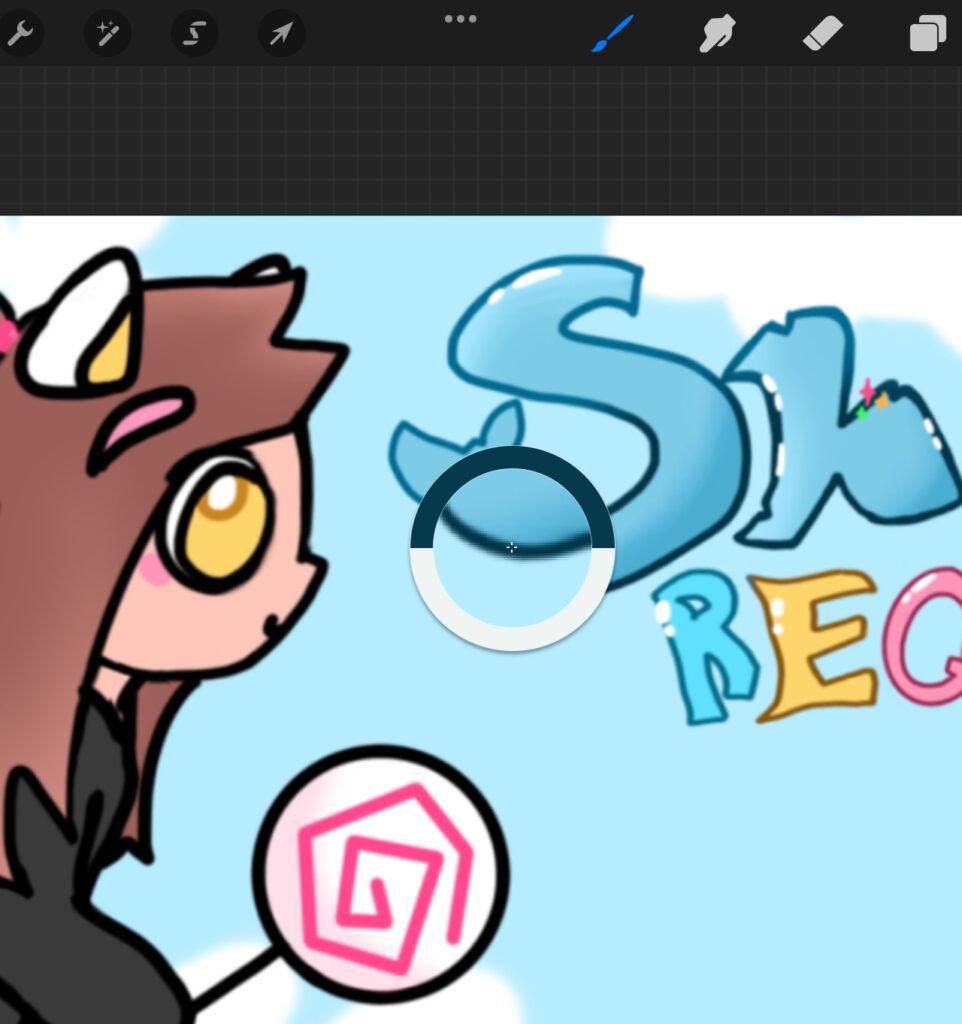
Colour drop
To fill the background or a certain part of the picture, you need to press and keep on the colour in the upper right corner. After transferring this colour to the part that you want to paint over.
Palettes
- Disc
In the disc palette, it is quite easy to select bright and pleasant colours. But there is also a minus, in this mode, it’s hard to choose just white colour because of the circle form of the palette.
- Classic
In the classic palette, there is a mini square with the colour which you have chosen to change the colour you need to move the cursor on the first line with the colour. This is the simplest palette for easy and fast colour selection.
- Value
There are six stripes with colour in the Valuya palette, this gives greater colour control.
- Palettes
In this mode, you can create your own colour palette by clicking on the plus sign in the upper right corner. You can also put your palette on the main colour selection screen for ease of use. The palette will be used for you to use the same colours for example for characters.