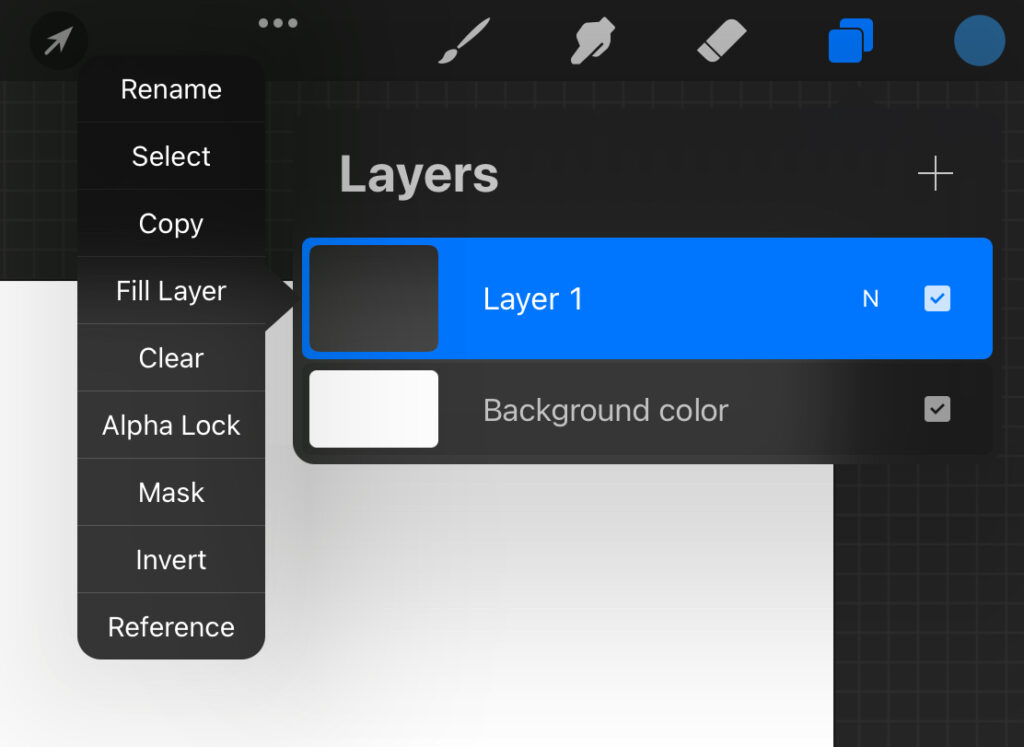What are layers and why do we need them?
Layers allow you to overlay image elements on top of each other. They allow you to draw overlapping objects without changing the work already done. You can also edit, recolor, and remove elements from the canvas.
When you first created your canvas, you have 2 layers by default. This is the background and layer 1.
Where can I find layers?
To open the layers panel, you need to click on the icon with two squares in the upper right corner.
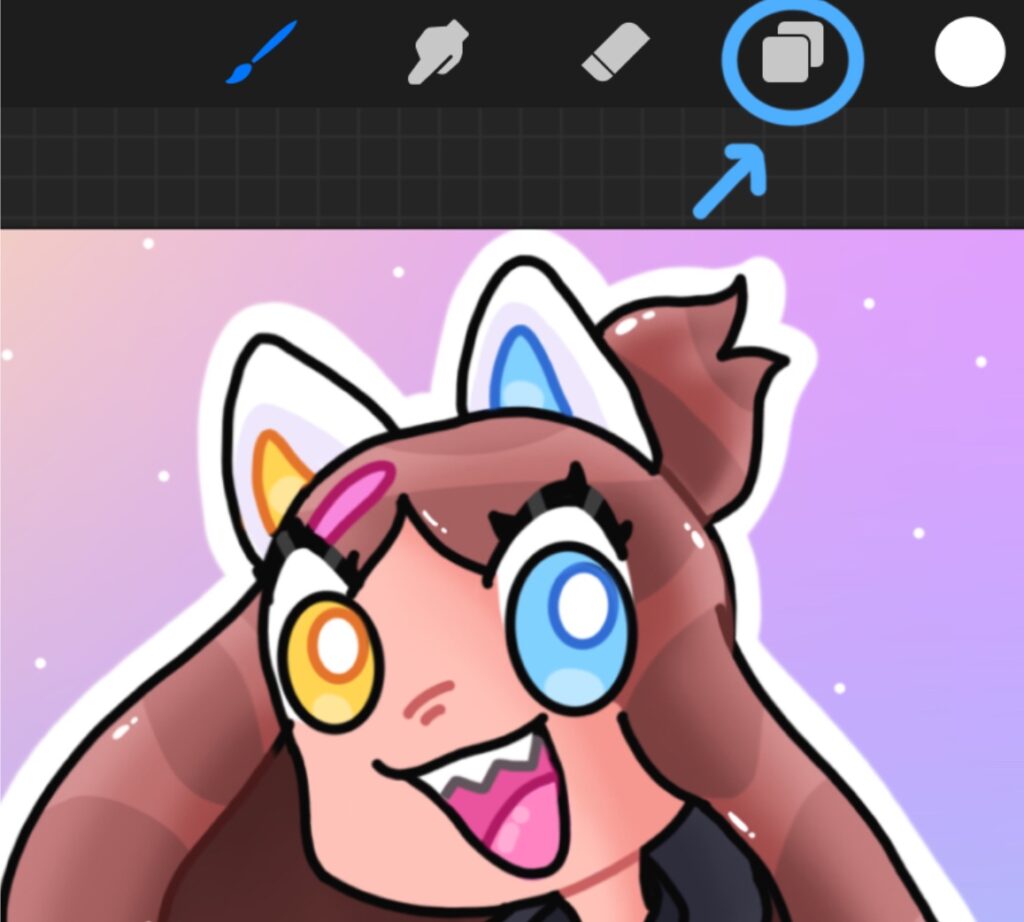
How can I create a new layer?
To create a new layer, you need to click on the plus sign in the upper right corner of the layers panel.
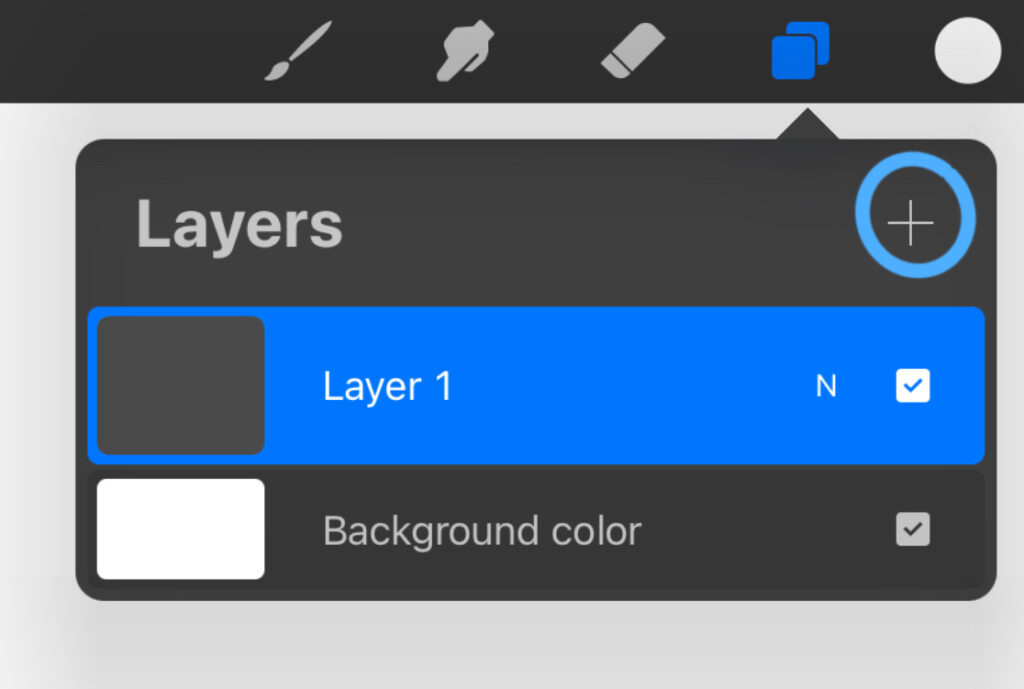
How can I hide my layer?
To hide the layer, you need to click on the checkmark next to the letter “N”. To show your layer, click there again.
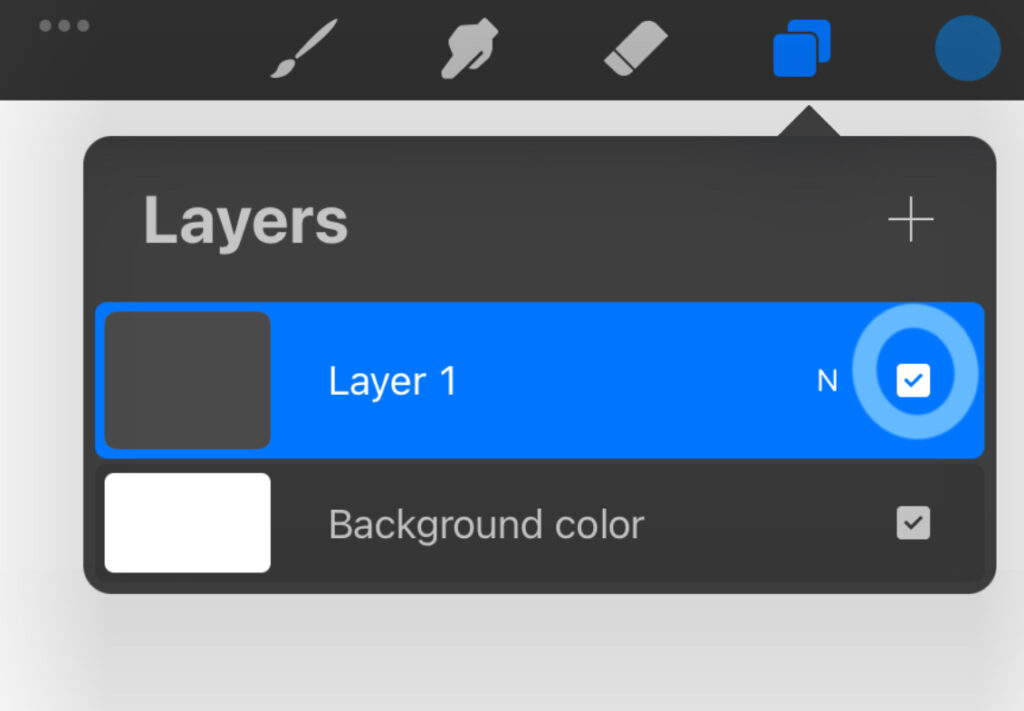
How can I duplicate, lock or delete the layer?
To duplicate, lock or delete your layer, you need to swipe left on the layer.
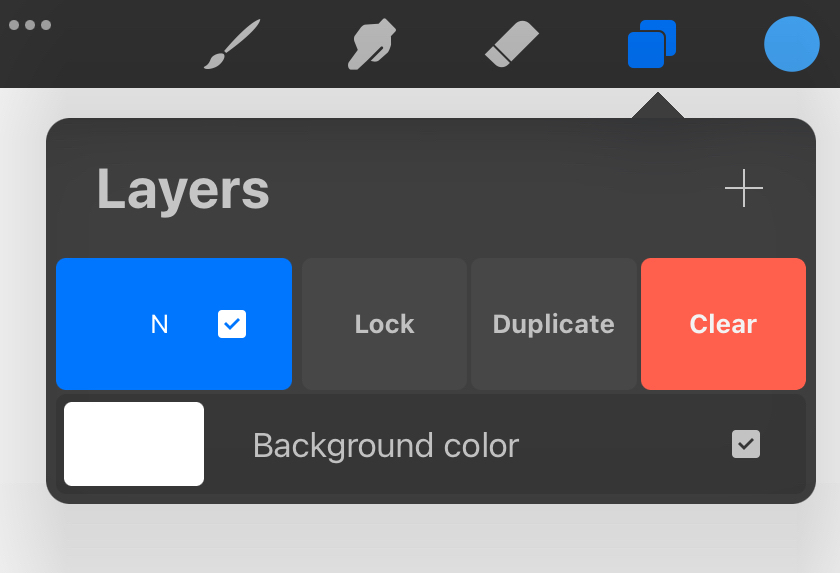
What is a duplicate?
A duplicate is needed to make the same copy of your layer.
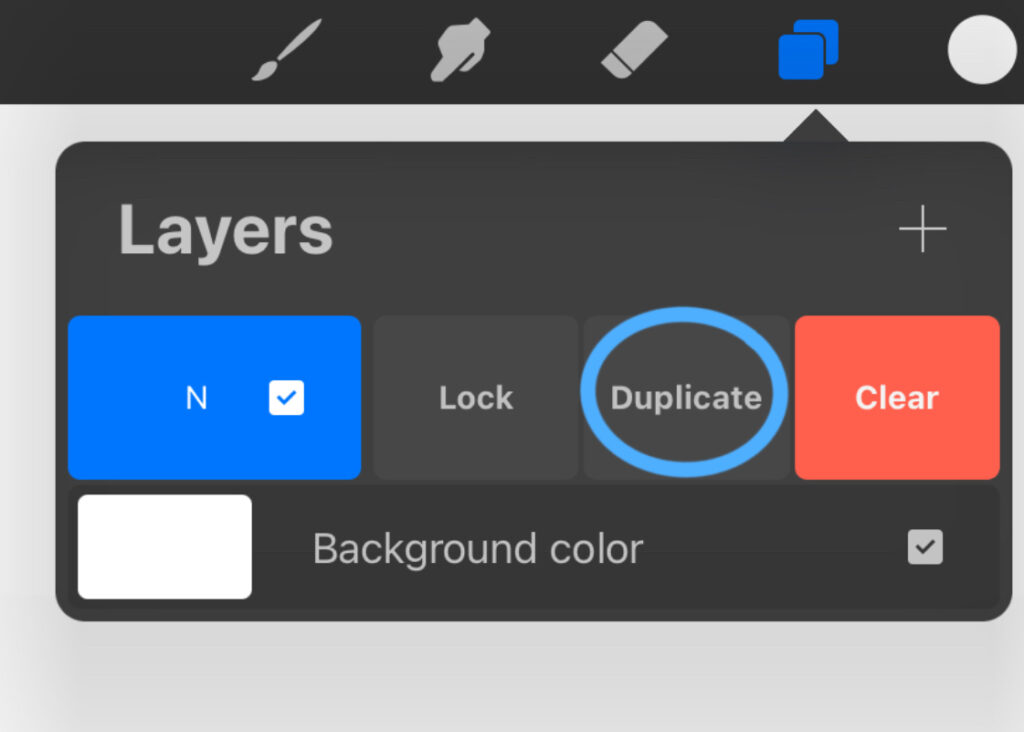
What is a lock?
With a lock, you block the layer and you can’t draw on it.
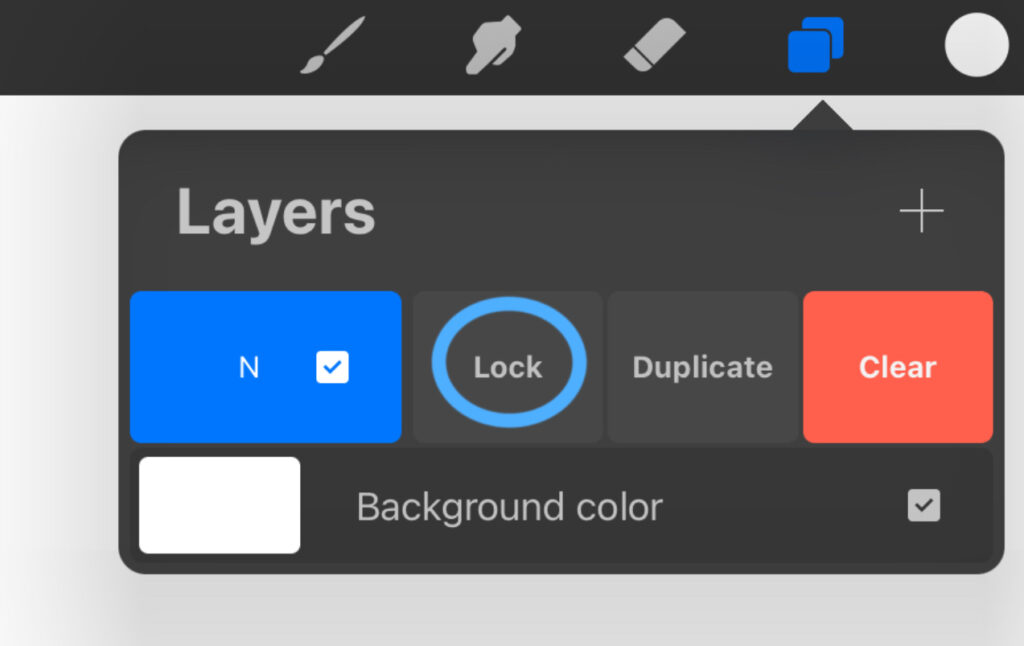
What is delete?
Delete is needed to delete/erase your layer.
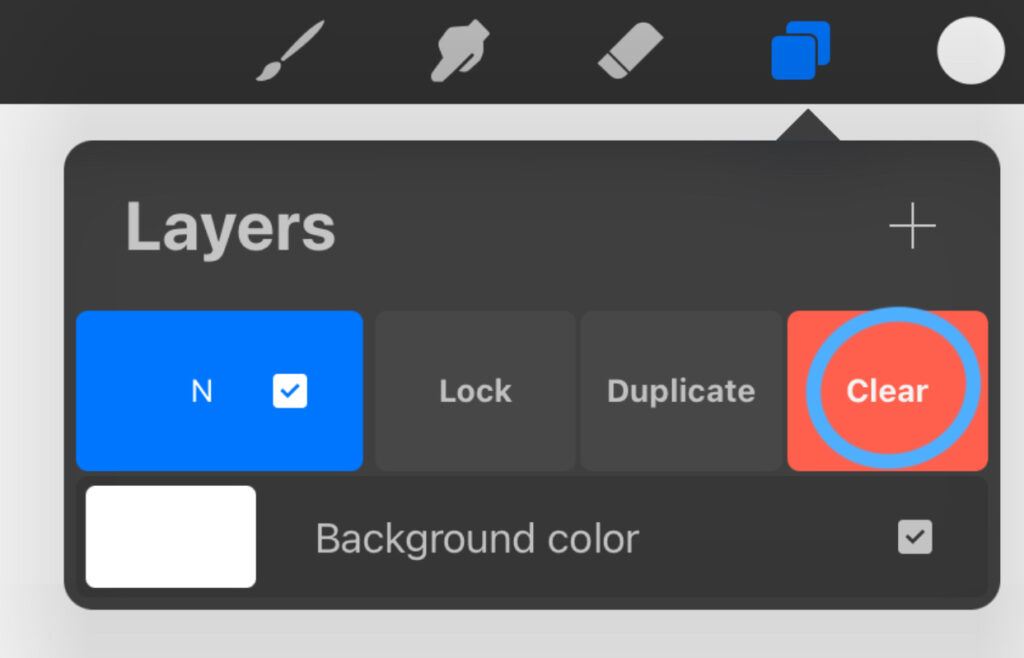
How can I lock the layer so it doesn’t go beyond the edges of the drawing?
To lock a layer for ease of colouring or other needs, you need to swipe the layer to the right. It’s called alpha lock.
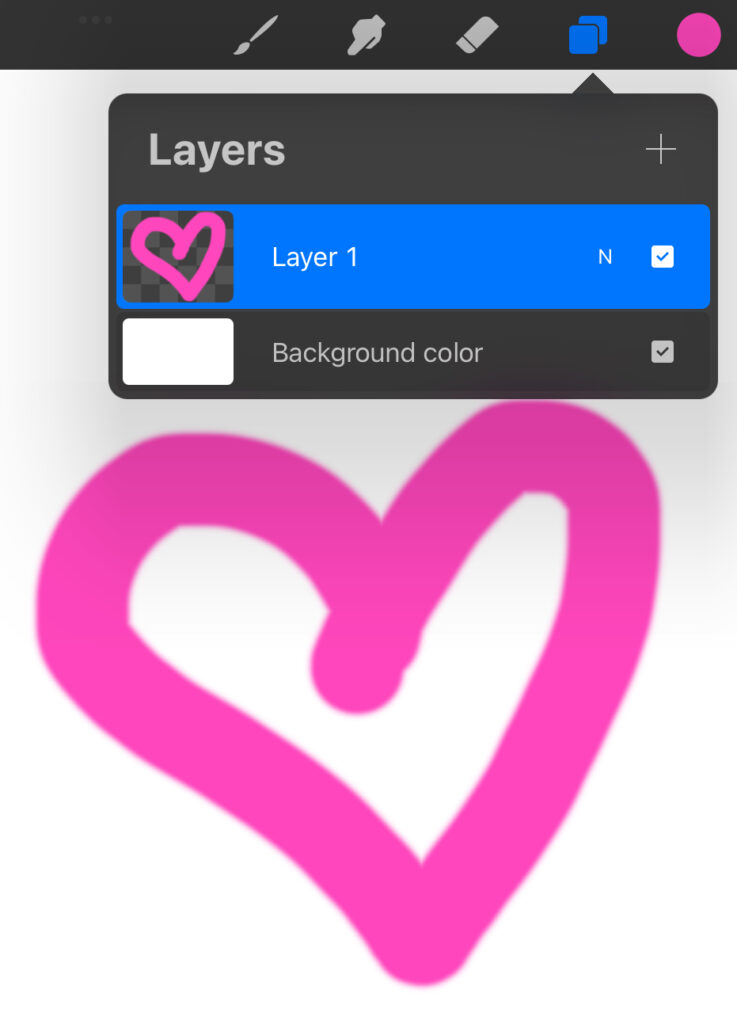
How can I change the visibility of my layer?
To change the visibility of a layer, you need to tap on the layer with two fingers and swipe left or right across the screen to adjust visibility. Or you can click on the letter N next to the checkmark and use the slider to change the visibility of the layer.
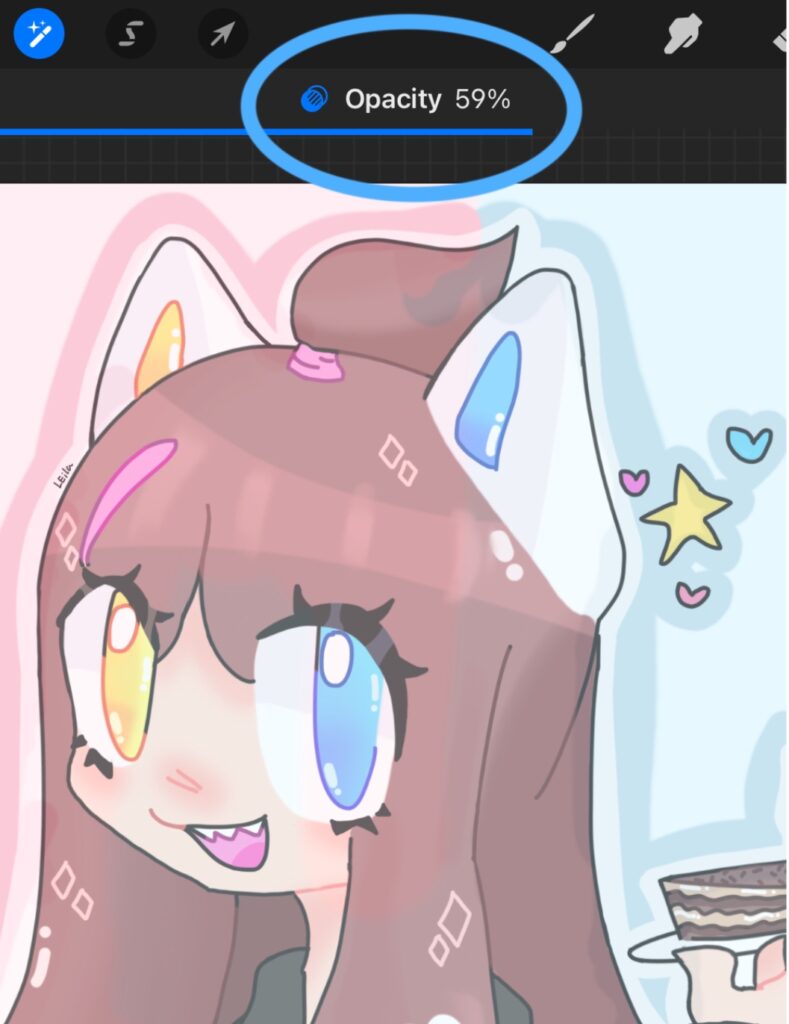

Where can I find other layer functions like rename, clear, copy, colour, select, etc.?
To find other functions for a simple drawing, you just need to select this layer and click on it.